Offline
Disponibile ora!
Segui il video qui sotto per vedere come installare il nostro sito come web app sulla tua schermata principale.
Nota: Questa funzionalità potrebbe non essere disponibile in alcuni browser.
Pubblicità
 , sto aspettando una loro risposta, in caso opto per acquistarla in un altro account, cmq grazie per il pensiero
, sto aspettando una loro risposta, in caso opto per acquistarla in un altro account, cmq grazie per il pensieroSperiamo, la mia dopo due anni mi ha rotto le scatole.Quindi con questo, praticamente, secondo day one l'anno prossimo esce Pro?
TCL c73, ottima TV, ottimo rapporto qualità-prezzo, soprattutto per il 65". Ha tutto il necessario per giocare ottimamente. Supernova_91 può dirti altrettanto.Ragazzi buonasera... sfortunatamente si è rotta la mia 65 pollici dove ho attaccato ps5 e concorrenza...cosa mi consigliate si prendere a prezzi non esorbitanti? Sapete come vanno hisense e tcl come alternativa dei più famosi e costosi lg e samsung?
È una Samsung 65" UHD 4K Curvo Serie 6 KU6500 usata sia per film che console...oltre ovviamente a giocarci andrebbe bene anche per film e tv? Quindi meglio tcl che hisense?TCL c73, ottima TV, ottimo rapporto qualità-prezzo, soprattutto per il 65". Ha tutto il necessario per giocare ottimamente. Supernova_91 può dirti altrettanto.
Post automatically merged:
FCT crazybarto che TV è quella che ti si è rotta?
Riguardo Hisense non saprei, ma il TCL ha tutto, tranne uno schermo OLED/miniledÈ una Samsung 65" UHD 4K Curvo Serie 6 KU6500 usata sia per film che console...oltre ovviamente a giocarci andrebbe bene anche per film e tv? Quindi meglio tcl che hisense?
Inviato dal mio M2101K9G utilizzando Tapatalk
Liscia forse è ancora troppo presto ma iniziano a girare un po' i bundle da 620 con dentro Ragnarok o FIFASituazione negozi ragazzi? La si trova liscia al suo prezzo o ancora bundle ad libitum?




I prezzi del digitale sono mediamente più alti, specialmente a ridosso del D1 dei giochi. Si risparmia principalmente con le ondate di sconti che ci sono periodicamente, che sono comunque molto buoni seppur raramente migliori del deprezzamento cui vanno incontro le copie fisiche solitamenteSalve ragazzi, visti i maggiori drop di console e visto che ho un discreto budget di buoni amazon, stavo provando anche io a prenderla, avrei bisogno di un consiglio:
Io vorrei prendere la digital perché non ci tengo particolarmente alla copia fisica ecc...
Però un dubbio non mi ha fatto affondare il colpo: come è il mercato del digital? Sullo store ho notato che spesso i prezzi sono più alti di quelli che si potrebbero trovare con copie fisiche o usati vari.
Chi ha la digital mi potrebbe confermare o risolvere questo dubbio? Se magari acquistate da altri siti(instagaming mi pare abbia un catalogo povero.
Grazie
In Spiderman quella feature del Dualsense è usata malissimo. Primi di dire che non ti piacciono, se non l'hai già fatto ti consiglio di provare prima un gioco che usa i grilletti adattivi come si deve. Per vedere il massimo potenziale è sempre consigliato giocare prima ad Astro (visto che è gratuito e dura poche ore).Liscia forse è ancora troppo presto ma iniziano a girare un po' i bundle da 620 con dentro Ragnarok o FIFA
Comunque l'avranno anche fatta così grande e brutta ma almeno è servito a qualcosa perché non so com'era PS4 Pro ma rispetto alla 4 base hanno fatto passi in avanti enormi per quanto riguarda rumore e calore. Wow davvero, non scalda quasi per nulla ed è molto silenziosa
Anche il pad è decisamente migliorato, al momento sto giocando Spider-Man Miles e non mi fa impazzire questa cosa dei tasti che si bloccano che infatti ho tolto quasi subito però come ergonomicità è ottimo e si impugna proprio bene
Forse giusto con i gommini si poteva fare meglio, la parte centrale mi sembra di quella gomma che diventa appiccicosa e non mi piace molto, ma tanto ce ne metto sopra altri quindi fa nulla
Il tcl c73 supporta al 100% le caratteristiche di ps5 e lo fa con la qualità /prezzo migliore.È una Samsung 65" UHD 4K Curvo Serie 6 KU6500 usata sia per film che console...oltre ovviamente a giocarci andrebbe bene anche per film e tv? Quindi meglio tcl che hisense?
Inviato dal mio M2101K9G utilizzando Tapatalk
Beh ovviamente è da vedere gioco per gioco, non è che ho bocciato la cosa in generale xDIn Spiderman quella feature del Dualsense è usata malissimo. Primi di dire che non ti piacciono, se non l'hai già fatto ti consiglio di provare prima un gioco che usa i grilletti adattivi come si deve. Per vedere il massimo potenziale è sempre consigliato giocare prima ad Astro (visto che è gratuito e dura poche ore).


Se hai comprato la console per SM fai bene a dargli la precedenza.Beh ovviamente è da vedere gioco per gioco, non è che ho bocciato la cosa in generale xD
So che Astro è gratis ma per il momento non ci perdo nemmeno tempo, l'ho comprata per Spider-Man e quindi ora gioco a quello, anche perché ho fatto il Plus Extra per giocarlo e quindi ho solo un mese di tempo, poi si vedrà
Oltre ad Astro, che pur essendo più completo alla fine è messo lì per testare questa funzione del pad (tipo il giochetto delle paperelle su PS3 per provare il sensore giroscopico), ci sono altri giochi che lo sfruttano per bene o per il momento è utilizzato solo in maniera timida/inutile come su Spider-Man?

Se non giochi ad Astro dopo aver terminato Spider-Man, perdona la franchezza, non sei degno di avere in casa PlayStation 5
A parte che è gratuito, dura qualche ora e sfrutta il DualSense in una maniera pazzesca, ma oltre a questo è un magnifico atto d'amore verso la storia di PlayStation vista la quantità esagerata di citazioni ed easter egg. Non è una semplice demo, anzi, per tanti è un platform che praticamente mette i piedi in testa a tanti altri giochi venduti a prezzo pieno e dalla qualità infima. Non a caso faremmo tutti carte false per avere un nuovo gioco di Astro, pure a pagamento, che IMHO a quanto meccaniche e quant'altro non credo che sfigurerebbe con quelli proposti da Nintendo con Super Mario.

Here’s a look at some of the new features:
New Social Features
- Join a Discord Voice Chat on Your PS5 Console. You can now join Discord voice chats on your PS5 console and easily chat with friends on most other gaming platforms. To start, link your Discord and PlayStation Network accounts from your PS5 console following these steps*. Then, use the Discord app on your mobile device or computer to get a Discord voice chat going on your PS5 console (make sure your Discord app is updated to the latest version). You can also let your Discord friends see when you’re online and what you’re playing.
- Note: if you’ve linked your PlayStation Network and Discord accounts in the past to display what game you’re playing, you’ll need to link your accounts again on your PS5 console to grant the new permissions needed for Discord voice chat.
View and download image "PlayStation 5 UI screenshot showing Discord voice chat"
- Start or Request a Share Screen from Your Friend’s Profile. You can now send a Share Screen request or start sharing your screen with a friend, directly from their profile. Simply select the Share Screen icon on your friend’s profile to start a new session.
View and download image "PlayStation 5 UI screenshot showing how to start a Share Screen from your friend’s profile"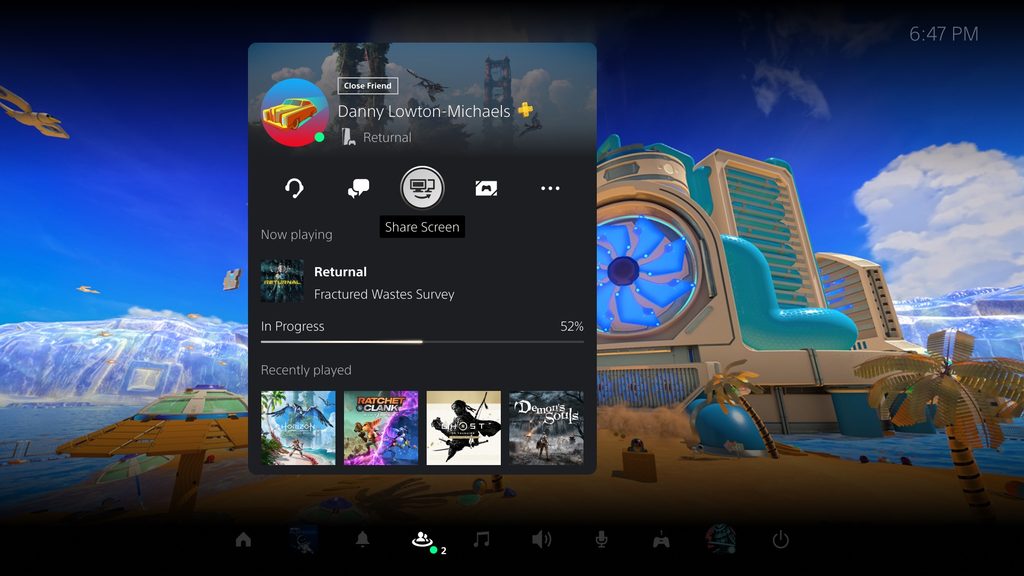
- New “Join Game” Icon in Party Chats. On the voice chat card, a joinable icon will be displayed for party members playing a game you can join. You can join the game directly by selecting the player, and then selecting [Join Game] from the menu.
- New “Friends Who Play” Tile. In game hubs, you can now see which of your friends have the game, who is currently online, and who is currently playing the game. By selecting the tile, you can see what your friends are doing now, and you can also access your friends’ profiles, where you’ll be given more interaction options.
View and download image "PlayStation 5 UI screenshot showing new “Friends Who Play” tile in the God of War Ragnarok game hub"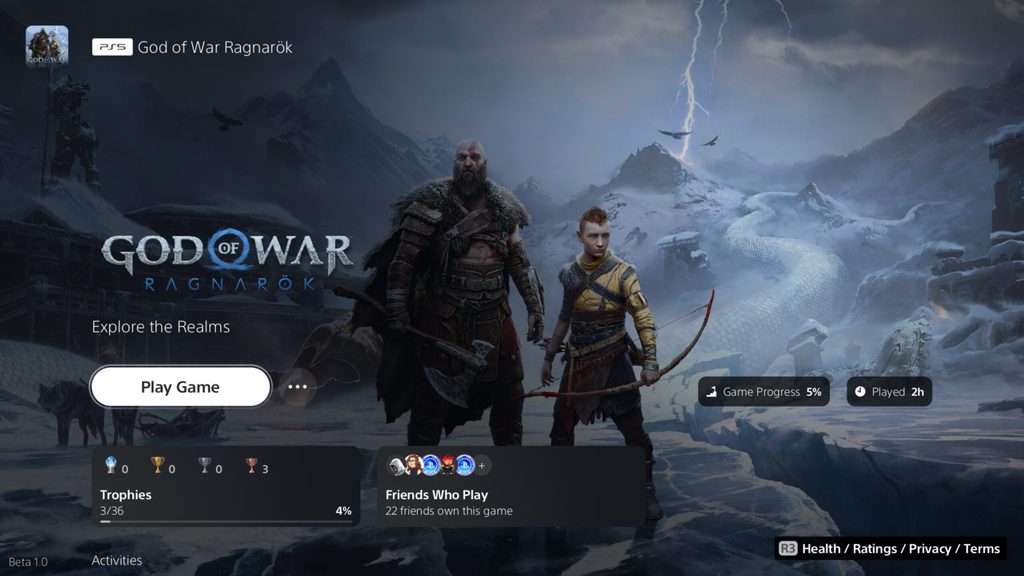
- Manually Upload Game Captures to PlayStation App. You can now manually select and upload individual screenshots or game clips to PS App from your PS5 console, then easily share them on social media or with your friends.** This feature complements the auto-upload functionality that currently exists on PS App.
View and download image "PlayStation 5 UI screenshot showing the option to manually upload game captures to PlayStation App"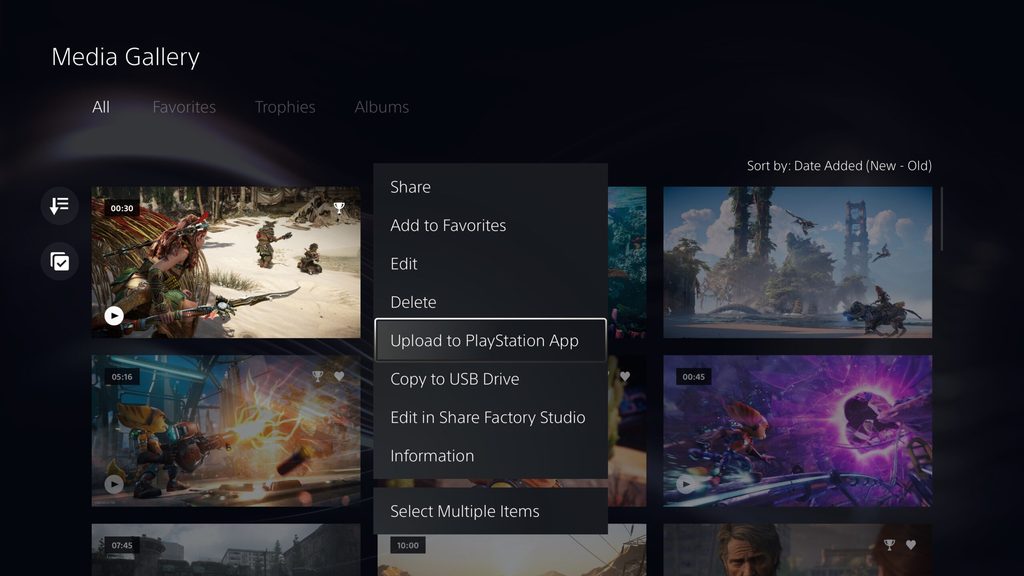
New Gameplay and Personalization Options
- Variable Refresh Rate support for 1440p. You can now enjoy smoother visual performance when using a VRR-compatible HDMI 2.1 display at 1440p resolution, when playing a game that supports VRR.***
- We’ve also made some updates to the parameters of the PS5 console’s 1440p output test, enabling 1440p support for a wider range of HDMI displays.
- To check if your HDMI device is compatible, go to [Settings] > [Screen and Video] > [Video Output] > [Test 1440p Output].
View and download image "PlayStation 5 UI screenshot showing the Variable Refresh Rate setting"
- Game Library Enhancements.
- You can now also sort and filter games when adding games to a gamelist.
- You can use filters in your library to easily find PS VR games, as well as PS VR2 titles when PS VR2 launches later this month.
View and download image "PlayStation 5 UI screenshot showing the option to filter games by PS5 or PS4 in a gamelist"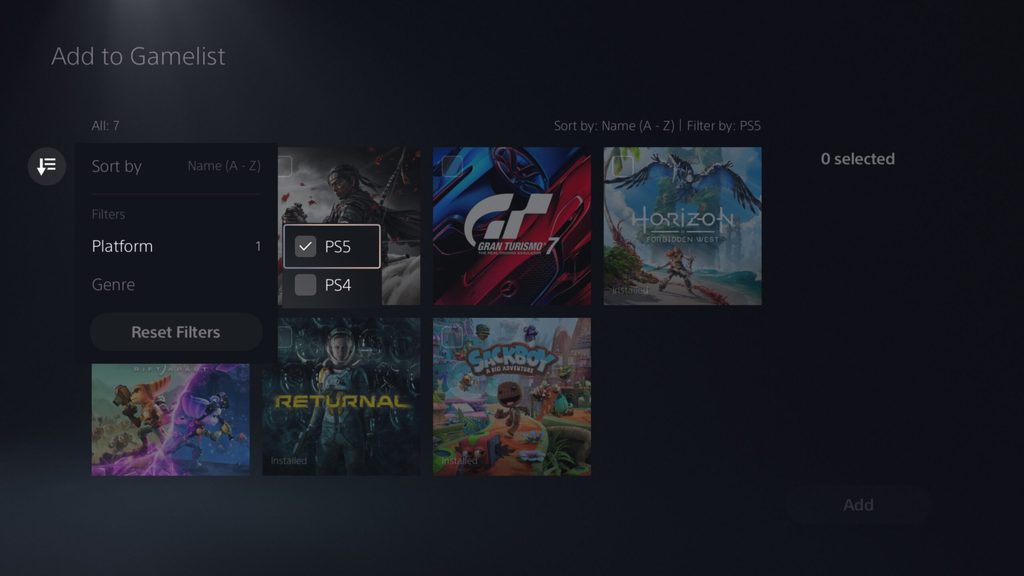
- Game Presets for Multiplayer Session Preferences. You can set your preferences to manage who can join and who can invite other players to multiplayer sessions you’ve created for supported games.
- Go to [Settings] > [Saved Data and Game/App Settings] > [Game Presets] > [Online Multiplayer Sessions], and select your preferences in [Who Can Join] and [Who Can Invite].
New Accessibility and Ease-of-use Features
- PS4 to PS5 Saved Data Migration. We’re making it easier for you to access your PS4 saved data on your PS5 console through two ways:
- When you download or install a PS4 game on your PS5 console, a notification that PS4 saved data is available in your PlayStation Network cloud storage will appear (if your PS5 console doesn’t already have saved data for the game). Simply select the notification to download your saved data.
- When you download or install a PS5 game that can load PS4 saved data, such as the PS5 version of a game that was also released on PS4, the same notification will appear (if the game supports this feature).
- (Note: online storage for saved data requires a PlayStation Plus subscription)
View and download image "PlayStation 5 UI screenshot showing the notification that PS4 saved data for Ghost of Tsushima is available to download"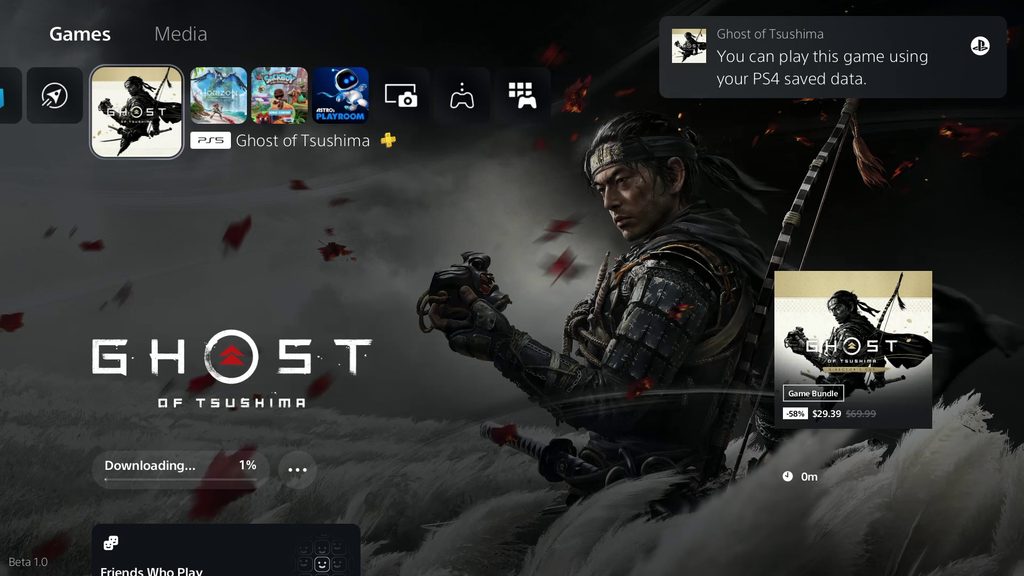
- PS5 to PS5 Data Transfer. You can now easily transfer the data on your PS5 console, including games, saved data, user profiles, settings, screenshots, and videos, to another PS5 console using a local Wi-Fi network or a LAN cable. You can either transfer the data during the initial PS5 console setup or later from the settings menu. This process doesn’t remove or modify the data on your original PS5 console.
View and download image "PlayStation 5 UI screenshot showing the option to save a video clip through Voice Command"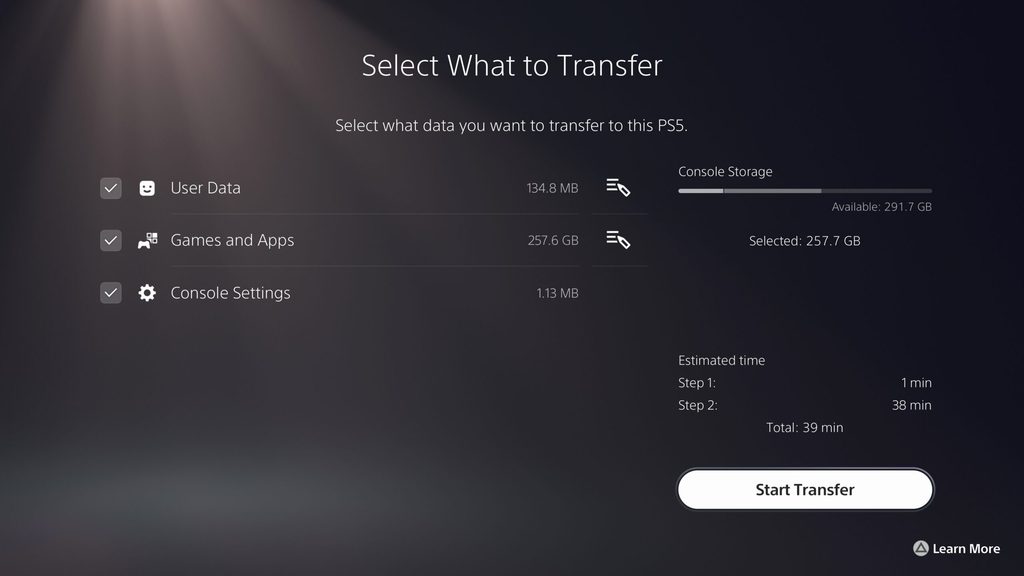
- Screen Reader Improvements.The screen reader now gives more detailed guidance when navigating the console. It will now tell you which direction you can move from the currently selected component, as well as your current position in a component with multiple items. Additionally, when using the screen reader to view web pages, you’ll now see borders around the section that’s being read aloud.
- Wireless Device Update for DualSense Wireless Controller.You can now update the DualSense wireless controller device software with a wireless connection. If you have trouble updating the device software wirelessly, connect your controller to your PS5 console using the USB cable to update it. You’ll be able to update wirelessly for the next update.
Game Capture Using Voice Command (Preview): U.S. and U.K. limited release
- Voice Command now supports using your voice to save video clips of your gameplay.
- Say “Hey PlayStation, capture that!” to save a video clip of your recent gameplay. The default duration saved is based on your settings.
- You can also save a specific duration of your gameplay, from 15 seconds to 60 minutes. For example, to save 5 minutes, say “Hey PlayStation, capture the last 5 minutes”.
- Say “Hey PlayStation, start recording” to manually start a new gameplay recording. You can then say “Hey PlayStation, stop recording” to end the recording and save the video clip.
- Voice Command (Preview) is currently available in English for beta participants with accounts registered to the U.S. and U.K.
View and download image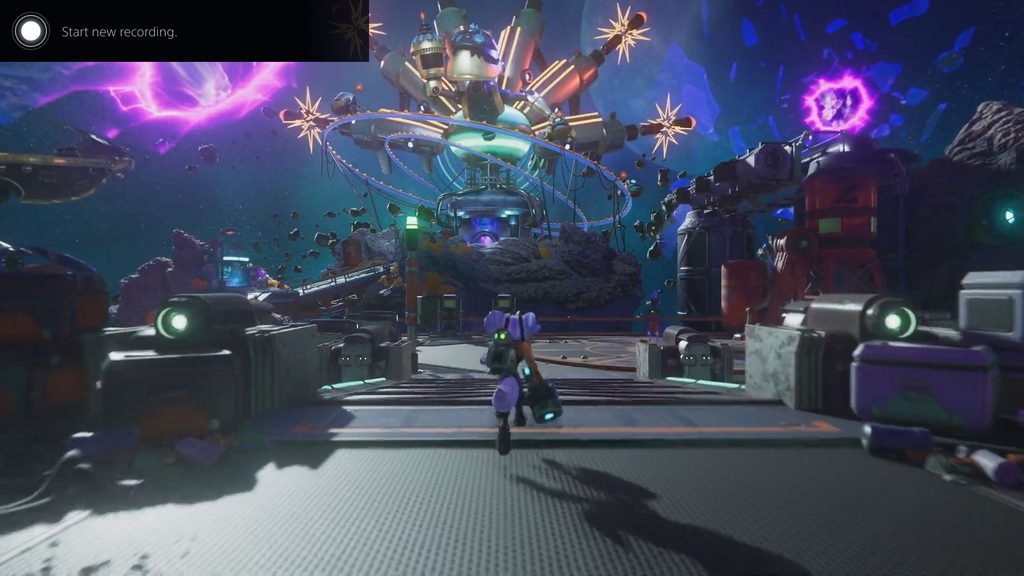
We’re thankful to all our PS5 beta participants for helping us test these new features. Stay tuned for more updates in the coming months
